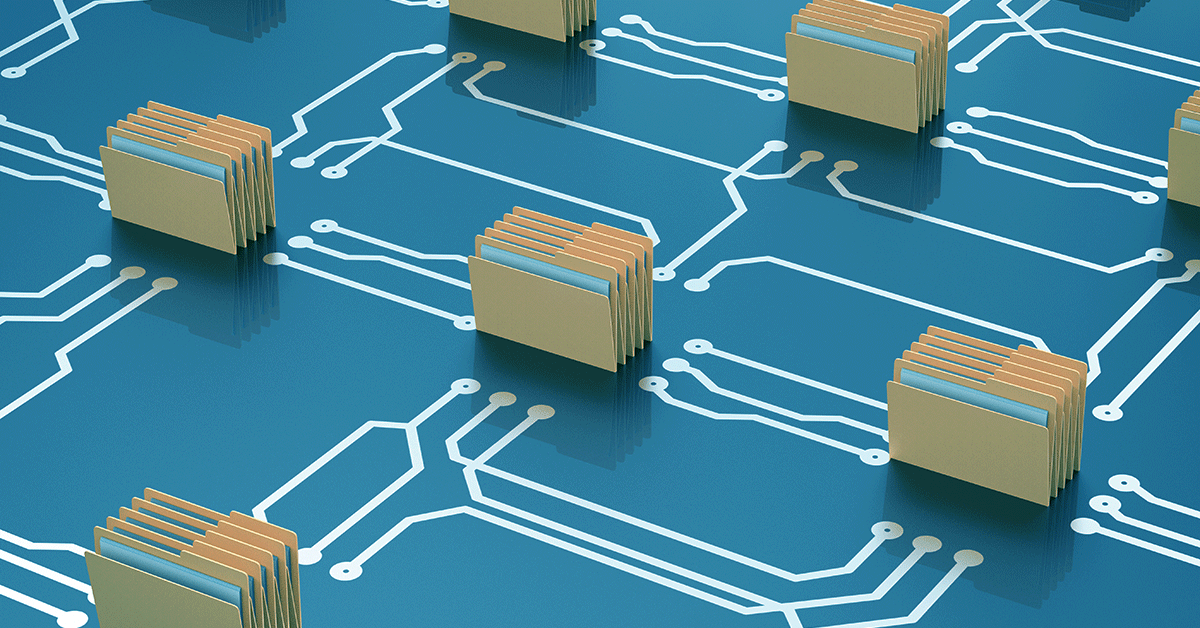I've been trying to set up the right permissions/ACLs on a Samba share to receive files I'm backing up from my phone, which should be straightforward enough... However, none of the configurations I've tried so far allow me consistent access or writing ability. I've managed to access and write files to existing folders on the share, but when I copy a newly created directory from my phone, Samba gives me a STATUS_ACCESS_DENIED error. I've typically managed to bypass this by modifying the ACL to grant recursive read-write access, but this hasn't helped when transferring a new directory later. I checked out this guide Privileges and permissions explained under OMV but the results I'm getting don't match what I'd expect from a Linux system. I've tested giving read-write permissions and ACLs to the user's group, but the results have been inconsistent. My main aim is to allow a user/group to read-write files and directories on a Samba share mainly designated for that user/group. How can I achieve this? Even when I've granted read-write permissions and ACLs to the user's group, testing the credentials using smbclient on Linux doesn't work as expected. It's quite frustrating. I'm pretty sure that I'm missing a crucial step, like, do I need to also modify the filesystem rights? (I have given the user's group rw rights via the ACL screen, didn't help either). Below is the smb config, inherited acls was disabled by default but I enabled it to see if it helped but it didn't.
ls -al output from directory the share points to.