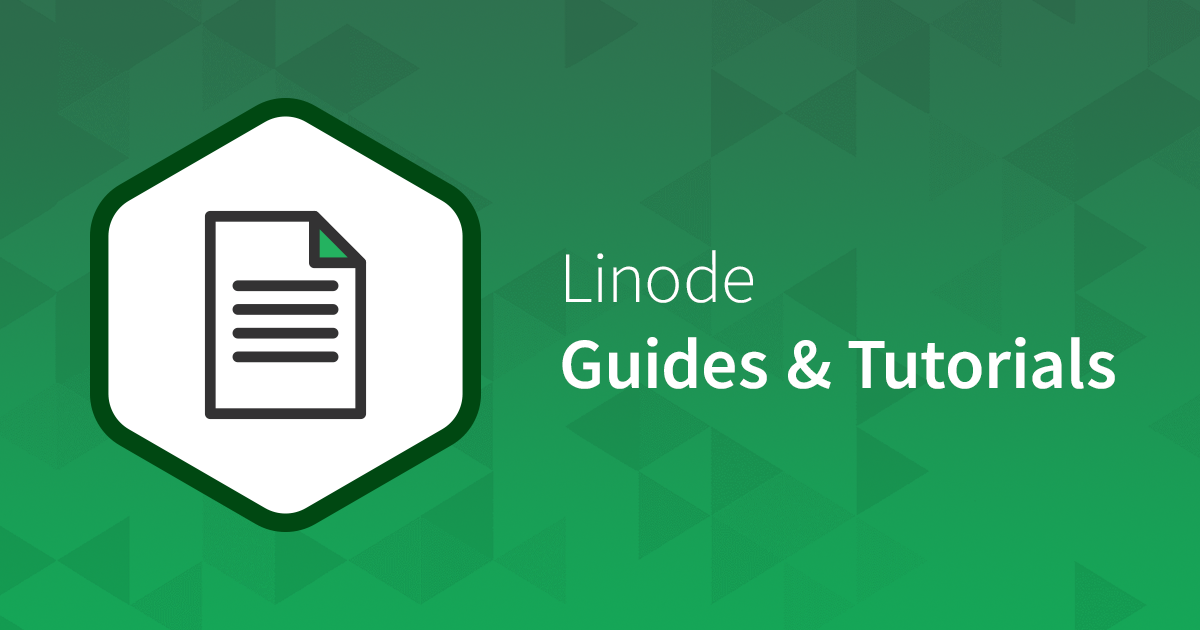I have looked into doing the above but this is the first time trying to do this. I'm not very good with words and a guide with pictures of each step or a video tutorial to follow would help me so much.
I have a 4 Bay server that is running OMV 6 and all bays are populated. I want to remove the smallest disk, a 4Tb Drive but first add the data on that drive onto the Mergerfs Pool. Then look to remove the Disk and replace that with a 14Tb drive. Also how would I add this new drive to the mergerfs pool correctly?
I looked at this site in the docs and wondered if theres a step by step guide of how to run this process. I'm not very good with the written word but with pictures and videos I can follow a tutorial. I found this below but not sure if this is correct way to do it
Many thanks in advance